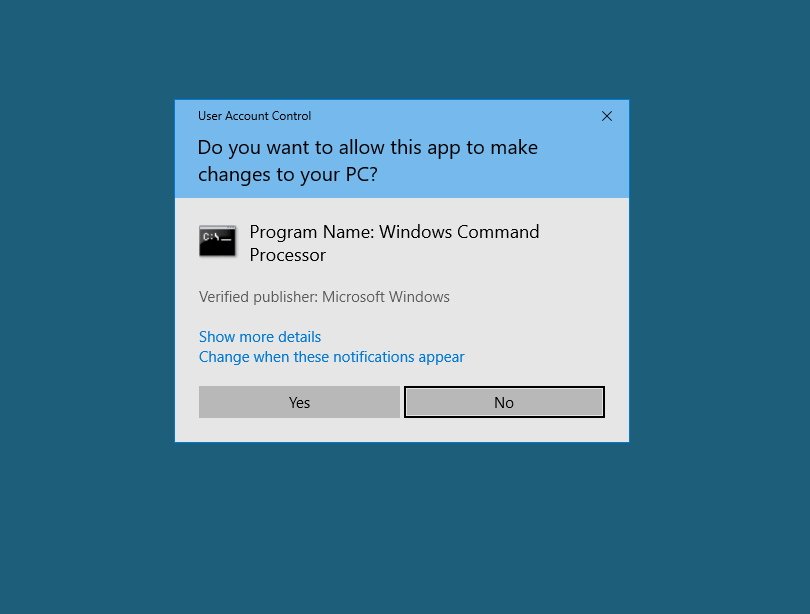General advice
- Temporarily disable your AV and protection program due to Windows making large changes to the system. In some cases (Avast), a complete uninstall might be needed.
- Uninstall any programs surrounding network changes like VPNs, hotspots or virtual machines
- Check you have at least 30GB free space if you are doing an upgrade because the Windows directory will be archived, and temporary files will be left on the system post-upgrade.
- It might help to disable all Windows Explorer extensions. C-Cleaner and Autoruns can help you with this.
- Disconnect any peripherals you have, including keyboard and mouse. Only reconnect them once you get the login screen again.
- If you do have problems after the upgrade e.g. system crashes or locks up after you login, then try going back to the previous build. On the lock screen or start menu, when you click Restart, hold down the shift key. This will bring up the troubleshooter. From there you can go to Troubleshoot > Advanced options > Go back to the previous build. You could also try Safe Mode instead (Startup settings option) to figure out what is causing the problem - if there aren't any messages then Event Viewer might help here. There are also more reset and recovery options here. There is also a 'Start Fresh' option which will upgrade your PC and reset it.
- In some cases I have seen people upgrade to Build 1607 and post-upgrade, the taskbar doesn't load, the desktop is black with no icons, and no programs open. In this case only a fresh install fixed it. This was on a Linx tablet PC.
A few problems during the upgrade
- Did initially attempt Windows Update, and downloaded, however it disappeared and was not installed even after reboots, so I had to manually install with the Media Creator Tool instead
- Audio was not working properly after upgrade - uninstall of driver and reboot solved this
- Kaspersky removed its licence key so needed to be added again
- Additional hidden network adapters were present which I removed
- The UAC has changed - it no longer has a taskbar tab when a UAC is raised so it can be difficult (or impossible) to see it unless you close the program, in my example MediaMonkey needed COM Elevation but couldn't see it the first time.
- Some of my "Quick access" shortcuts in Windows Explorer had been deleted, e.g. Desktop.
- Mouse pointer speed had slowed down so needed to re-apply the settings
- Some people have had problems with webcams after the upgrade - there is a registry fix available
Some notes as well
- Windows Defender now has an Offline Scan built in, but it isn't clear the button will immediately restart and start scanning
- Classic Shell, Adobe Reader and Steam all needed an update straight away
- A KB update was already applied during the upgrade however is not in the Settings - only in Programs and Features / View installed updates - a second one is now available
- Programs and Features reports many programs installation dates as the date of the upgrade
- Machine rebooted 5 times during upgrade
- Windows reinstalled the default Apps like Get Office, even though the latest version of Office was installed. Other apps include 3D Builder, Skype Preview, Paid and Free Wifi, Connect (Companion)
- Some devices in Device Manager have changed names
- As per any other upgrade, Windows will create a "Windows.old" folder and some other temporary files in the C:/ drive. You can use cleanmgr to clean these up. Below, it's using 22.44GB.
- Some services appear broken, even when doing a brand new installation. But they seem to run ok.
- I had to reinstall Chrome as Chrome did the thing where it just says "Loading" on every tab you open.
- Some issues found for a client:
- Outlook was no longer sending messages due to 'Outlook data file cannot be accessed'. This needed a delete of the Outlook profile and to be recreated again (emptying the AppData/Local/Microsoft/Outlook folder first). Signatures and Address Books are not covered.
- Some programs like Solar Accounts may require re-registration
- Windows may install different graphics drivers so applications like Design Builder which are picky about device drivers may not work anymore. Windows versions of drivers can be disabled using the Hide updates tool
- Several antiviruses come with browser protection - so if installing again, disable any AV browser plugins - in some cases they make your PC less secure
- Some antiviruses come with protection for private browsing and advert or banner blocking - however this may be incompatible with websites that require you to install a certificate on your machine
- Some printers, if not connected, may be uninstalled entirely, and will need to be completely removed (from Device Manager, registry, Program Files, ProgramData and AppData) before they can be safely reinstalled again. Samsung in particular needs SP and then GDI installing.
After the upgrade
- Reinstall your Antivirus and any extensions and startup items that you disabled
- Run cleanmgr to free up space if you're happy, this will remove the "Windows.old" folder backup
- Check for updates in Windows Updates
- May want to tidy up your System Restore points to free up space
- As above, check your apps work okay - they may need updating straight away
- Check your network is working fine - if you view the network adapters in Network Connections and see e.g. Ethernet #2 but no #1, then you may want to delete the old secondary one from Device Manager.
- Open the Store app and update all apps